Things you Need to Know About Canvas
Learning Management Systems such as Canvas, has grown in popularity in the past few years with the recent transition to online education. There have been major changes in Learning and teaching, as many students have embraced remote learning, allowing flexibility and accessibility.
There are two Canvas applications, one for teachers and one for students. Students will be able to stay more engaged in their learning, share information about their assignments, and in better communication with their instructors and other students in their classrooms. It's easy to get started with Canvas, and this article offers insights on a few key things you should know.
Students sometimes have various complications navigating the platform, and cannot access the many features offered by the website. Our experts offer the best guidance for any student who needs help with their canvas quizzes, courses, or assignments.
What is Canvas
Canvas is an excellent tool for posting course material online, collecting homework, and communicating with students. It is an outstanding website for instructors, allowing for the smooth uploading of course materials, the fast collection of assignments, and the simplified contact with students.
Its user-friendly interface improves the online learning experience by providing a complete solution for managing and participating in educational activities in a digital environment.
Canvas is easy to navigate offering a user-friendly and efficient experience, as long as you have an internet connection and the right device. Key points to note encompass streamlined course creation, effective communication tools, and seamless assignment management for educators and students alike.
What Students Should Know About Canvas
Log in and Access Courses
Once you download the Canvas Student app from the Play Store, you can easily create an account, log in, and start using the app.
To log into your account, enter the name of your institution into the app on your computer. If your institution cannot be found by name, you can input the institution's Canvas URL into the app.
You can view your current courses after signing into Canvas. Canvas may also allow you to view past and upcoming enrollment courses.
How to Access Courses on Canvas
-
Canvas has a basic functionality that organizes content into Modules. These modules can be accessed by clicking on the "Modules" link on the Course Navigation Menu or by clicking on the individual Module button on the Course Home Page.
-
On your screen, the current courses are displayed on your Dashboard; click on the title of the Course you need to select it.
-
All past and current courses you enrolled in are listed under all courses. To view them, go to the global navigation menu and click Course, then select all courses.
-
Your courses will be visible on your Dashboard once the two criteria are satisfied. Firstly, the instructor must have published the Course. Secondly, the term must have commenced. The instructor has the option to make the Course accessible earlier by adjusting the course dates.
-
The dashboard changes based on the term dates. Your Course will appear dependent on your course status. These are the conditions. However, problems do occur, which may prevent a course from showing on your Dashboard automatically.
How to Add and Drop a Canvas Course
To self-enroll to a course or add a course
Obtain a URL of the Course you want to enroll in from the instructor
On your device, Log in to Canvas using the web advisor user ID and password
Click the Enroll in Course button on the right side of the self-enrollment page
Once enrolled to the Course, click on the Go to the Course which is also on the right side of the screen
To drop an enrolled course
Access the enrolled Course in Canvas that you would wish to drop
Click on the " drop this course button on the upper right of the homepage
Please keep in mind that deleting a course from your Dashboard does not drop you out of the Course.
How to Manage Your Studies With Canva
-
Items that are due will be displayed on your To-do list within each Course.
-
To view these due items on your Canvas Calendar, go to the Global Navigation Menu and select Calendar.
-
It is very critical to practice excellent time management to manage your Course and pass the exam
-
Make sure your notifications are on to receive important notifications from your instructors.
-
Sign in to groups and join tram workspace if it has been enabled by your instructor to interact more with your fellow coursemates and instructor.
-
Get 24-hour support like resource guides, live chats, and hotline support by clicking Help in the global navigation menu.
In Canvas, You can Keep Track of Your assignments in One Place
Canvas functions as a centralized hub for academic assignments, providing students with an all-inclusive platform to effectively manage and arrange coursework. Because of its easy-to-use layout, people can more easily track deadlines, keep track of progress, and organize their academic workload.
This integrated approach helps the student become more organized, promotes a comprehensive grasp of ongoing assignments, and helps them have a more productive and stress-free learning experience.
You can Easily Manage and Personalize Your Notifications
Canvas prioritizes communication personalization by giving users the option to adjust notification settings to suit their preferences. With the use of this function, students can customize how they want to get important updates, notifications, and impending tasks.
Canvas improves communication efficiency by letting users customize their notification settings. This guarantees that students receive important information in a way that works for their workflow, which adds up to a more user-friendly and customized engagement.
Save Content Outside of Canvas
In addition to being a learning management system, Canvas has the useful feature of letting users download and store course content for later use. Students who would like to study without an internet connection or who want to save important resources for later use may find this function beneficial.
Canvas guarantees that users can interact with their learning materials in a way that best fits their unique preferences and circumstances by providing freedom in obtaining course content outside of the online environment. This makes learning more flexible and individualized.
You Can Easily Submit your Assignment
Canvas provides a flexible way for assignment submission that supports online approaches. Due to this flexibility, students can choose to turn in assignments physically or upload them directly into the platform, depending on the requirements of the course or their personal choices.
Canvas supports a variety of learning styles and makes sure that students select the submission option that best meets their needs by providing several choices. This flexibility makes the platform more user-friendly and inclusive by meeting a range of preferences and offering a seamless experience to all users.
In Canvas you Can Get Round the Clock Help
By acknowledging the need for constant help, Canvas places a high priority on academic service by offering round-the-clock support. This guarantees that users will always have access to timely and dependable support in case they run into difficulties.
Canvas's 24/7 feature assures customers that support is always available, whether they are having technical difficulties, need clarification on course material, or need help navigating the platform. This helps to provide a welcoming and motivating user experience.
Access Course Material For the Entire Length of Your Degree
One of Canvas's unique selling points is its dedication to providing students with continuous access to course materials. Throughout their academic careers, students can review and interact with course material thanks to this option.
This extended access is really helpful for going over previous courses, getting ready for tests, and keeping up a consistent, thorough grasp of the material.
Canvas guarantees that students can utilize the knowledge they have acquired throughout their degree by creating an atmosphere that is conducive to continuous growth, which enhances and prolongs the educational experience.
Preview Files Before Downloading them
Canvas offers students the option of previewing files before starting the download to maximize file management and improve user convenience.
his function speeds up the process of selecting which files to download by enabling users to check document content right away on the platform. Canvas guarantees that users can efficiently organize their files, saving time, and ensuring a more straightforward and simple-to-use interface.
Study on the Go with the Canvas Mobile App
Canvas offers a free mobile app for Android and iPhone, enabling accessibility and convenience for students on the road while also allowing them to stay engaged with their courses from a variety of places. Learners may turn in homework, take part in conversations, and access grades and course content.
With the app, students can easily tap on their phone screen to access Course calendars, To-do lists, notifications, and Conversation messages.
Things you need to know about Canvas as an Instructor
You Need to "Publish" your Canvas Site and Content Items For Students to Have Access.
Course sites are initially generated in an "unpublished" form. During this stage, instructors can log in to the unpublished site and submit materials to confirm that everything is ready. When the site is complete, the instructor might choose to publish it. When the Course is published, all students who have enrolled for it receive access to the Canvas site.
Instructors must upload specific pieces of content to aid the learning process and give students the appropriate tools. This sequential process of building, preparing, and publishing the site ensures that when the course content is made available, students can access it successfully.
Communicate with your students through Canvas
You can communicate with your students via Canvas, either collectively or individually. By default, the email address of all Canvas platform users is set to match the address provided in the Penn directory.
It is important to note, however, that individual students have the choice to discontinue Canvas email notifications. The best way to do this is by using your class mailing list to ensure that your communication reaches all participants of your class consistently.
You Can Add Different Assignment Dates for Different Students
Consider the following scenario: You have an assignment due for all students next week, but one or two students have asked for an extension. Or perhaps there is a group assignment with a separate due date for each group. When creating or revising an assignment, you may quickly and easily add different assignment dates, that is, due dates, available from/until dates for different students or student groups.
Turn To Our Experts To Help you Navigate Canvas
As a student, have you ever stared at your Canvas dashboard and wondered how to get your assignments and coursework done? Considering that Canvas has many beneficial features, it would be such a loss if a student fails to fully maximize its potential. It's common to find that many students have difficulties navigating this platform.
You can always seek guidance from experts in AceMyHomework who will drop their horses for your Canvas questions, quizzes, and assignments.
Turning to our experts can make your canvas journey more rewarding and manageable in various ways. With a focus on demystifying Canvas, our team of professionals makes sure students can fully utilize it for an improved educational experience.
Our experts will simplify for you this process through their knowledgeable ways of accessing course materials, getting Canvas quiz answers, and offering specialized advice.
Any time you need help, dare to consult our experts, they are always available 24/7. We are aware that a glitch in the digital world might cause the learning process to stall, and our staff is committed to providing prompt and efficient problem-solving.
Whether you are stuck, or just need assistance in understanding a concept, our all-inclusive assistance and customized guidance set the stage for a fruitful and fulfilling learning environment on Canvas.
Frequently Asked Questions
Can Instructors Detect Cheating?
Yes, teachers can detect cheating on Canvas. Canvas has several characteristics that may be used to identify cheating, such as Logs of activity: Canvas records all course activity, including when students visit the course, which pages they see, and how they interact with it.
Will My Instructor Know If I Have a Late Submission?
Yes, your instructor will know if you have submitted your assignment late. If your instructor has enabled the separate notice category called "Late Grading" in their notification settings for late submissions, then he can be notified and view a late submission.
Can Canvas Detect Cheating when you Switch tabs?
When answering quizzes, the platform can detect when you switch across tabs during proctored tests. This activity is identified by your browser as an active effort to get information from the internet or any other external source, activating a flagging mechanism in Canvas.
What are the Methods used to Detect cheating on Canvas?
Canvas employs third-party proctoring software to conduct proctored tests. The software, like a real classroom supervisor, serves as an impartial examiner. Canvas not only identifies and prevents cheating during tests, but it also confirms the user's legitimacy by confirming their ID.
Can Canvas Detect ChatGPT?
Canvas is not designed to identify ChatGPT or any other comparable applications. However, you can rely on it to inspect the student's work for AI-generated content. This educational software system employs one of the most advanced technologies to evaluate and identify abnormalities in a project, test, examination, or assignment.
Get Solutions For Any of your Canvas Problems
If you are grappling with any questions or challenges in Canvas, you should simply contact our experts at AceMyHomework. Without any hesitation, these challenges can be easily addressed by our knowledgeable team. Our experts don't just provide you with answers to your assignments; they guide you through the logic, explain the processes, and ensure that you grasp the concepts.
Whenever you need assistance with your Canvas assignments, in any subject, our professionals are just a click away. So, take the leap and connect with our experts for 24-hour assistance and make the most out of your Canvas experience. Order Now! Whether you're a seasoned user or a beginner, we've got you covered!
Expert Tutors - A Clicks Away!
Get affordable and top-notch help for your essays and homework services from our expert tutors. Ace your homework, boost your grades, and shine in online classes—all with just a click away!

